In this topic you will learn how to add custom metadata fields to your videos.
Custom metadata can be used to add additional metadata fields to your videos. Custom fields are added as part of your account settings. After the custom fields have been added, the fields can be assigned values using the Media module.
Note: Custom fields are available only to Video Cloud Pro and Enterprise publishers. If you are interested in upgrading your Video Cloud account, please contact Brightcove for more information.
To learn more about what custom fields are and how to use them, see Overview: Using Custom Metadata.
This topic contains the following sections:
- Creating custom metadata fields
- Modifying list values
- Deleting custom metadata fields
- Exporting custom metadata fields
- Programmatically accessing custom metadata fields
Creating custom metadata fields
To create custom metadata fields, follow these steps.
- Login to Video Cloud Studio.
- In the navigation header, click ADMIN and then Video Fields. Note that you must be an account administrator to access to the ADMIN menu.
- Click Click here to configure your fields. The Legacy Studio will open in another browser tab.
- The Video Fields page will display your custom metadata fields and all the standard video metadata fields. This will help you avoid creating custom metadata fields when a standard metadata field that can do the job already exists.
![Video Fields page]()
- Click Add Custom Fields.
![Adding a field]()
- If the field will be required, check Required.
- Enter a Display Name. This will appear as the label for the field in the Media module. An Internal Name will automatically be created for the field based on the display name. The internal name is used when programmatically accessing the field using any of the Video Cloud APIs. The internal name can be changed but the internal name cannot include whitespace, double-byte characters or punctuation.
Note: There are some reserved words that must not be used as custom field internal names (the display name does not matter). One common name is category. If you use category as the internal name for a custom field, searches on that field will return no results. If you already have a custom field named category, replace it and use a field with a different name. To delete the field, see the Deleting custom metadata fields section of this topic.
- Select a Type for your field.
- Text - The user can type anything into the field.
- List - The user will select from a list of values. Lists can have no more than 150 possible values and each value in the list can be no more than 100 characters long.
- If your field type is List, enter a list value and then click Add to List. Repeat the process until all values have been added to the list. Click Save Changes to save the changes to the list.
![Adding a field]()
When you have finished adding all the values, click Save Changes.
- When all fields have been added, click Save.
![Adding a field]()
Custom metadata fields you create are available immediately and will be visible in the Media module.
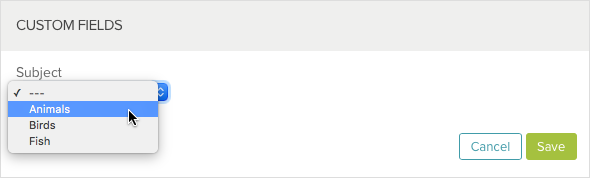
Up to 10 custom metadata fields can be created. If you need more than 10 fields, click the Need more fields? link in the Video Fields page to contact Brightcove Customer Support with a request for more. Publishers are limited to 50 custom metadata fields.
Modifying list values
You can edit the possible values for a list type custom metadata field. Click the list of values link and either add new values or delete existing ones.
Deleting custom metadata fields
In order to delete a custom metadata field, you must contact Brightcove Support. Note that if you have Brightcove Support delete custom metadata fields, the modified date will change for any videos where a value was present.
Exporting custom metadata fields
Custom metadata fields can be exported so that you can keep a record of them outside of Video Cloud. Click the Copy link to copy to your clipboard a tab-delimited list of the custom metadata fields, including the display name, internal name, type, and (for list type fields) values. You can then paste this information into a spreadsheet or text file.
Programmatically accessing custom metadata fields
Custom metadata fields can be accessed programmatically using one of the Video Cloud APIs. The following developer documents provide more information.



